Getting started
- Decide which core library you want to use:
- Bootstrap
- jQuery UI
- only jQuery (+ Poshytip)
Include it on your page. Examples below are for bootstrap:
<link href="//netdna.bootstrapcdn.com/bootstrap/3.0.0/css/bootstrap.min.css" rel="stylesheet"> <script src="http://code.jquery.com/jquery-2.0.3.min.js"></script> <script src="//netdna.bootstrapcdn.com/bootstrap/3.0.0/js/bootstrap.min.js"></script>
- Download corresponding X-editable build and include it on your page:
<link href="bootstrap-editable/css/bootstrap-editable.css" rel="stylesheet"> <script src="bootstrap-editable/js/bootstrap-editable.js"></script>
Note to include x-editable after core library (bootstrap, jquery-ui)! - Markup elements that should be editable. Usually it is
<A>element with additionaldata-*attributes<a href="#" id="username" data-type="text" data-pk="1" data-url="/post" data-title="Enter username">superuser</a>
Main attributes you should define are:type- type of input (text, textarea, select, etc)url- url to server-side script to process submitted value (/post,post.phpetc)pk- primary key of record to be updated (ID in db)idorname- name of field to be updated (column in db). Taken fromidordata-nameattributevalue- initial value. Usefull for select, where value is integer key of text to be shown. If empty - will be taken from element html contents
- Setup editable mode: inline or popup (default)
//turn to inline mode $.fn.editable.defaults.mode = 'inline';
- Apply editable() method to these elements
$(document).ready(function() { $('#username').editable(); });Alternatively, you can set all options via javascript<a href="#" id="username">superuser</a>
$('#username').editable({ type: 'text', pk: 1, url: '/post', title: 'Enter username' }); - Frontend ready!
View starter template Download starter zip
Open your page and click on element. Enter new value and submit form. It will send ajax request with new value to
/post.
Request containsname,valueandpkof record to be updated:
POST /post { name: 'username', //name of field (column in db) pk: 1 //primary key (record id) value: 'superuser!' //new value } - Write backend part:
X-editable has no limitation to server-side part: you can write it on any language you prefer.
For example, you want to validate submitted value on server:- If value is valid, you should return HTTP status 200 OK. Element on page will be updated automatically. No response body required.
- If value is not valid, you should return HTTP status != 200 (e.g. 400 Bad request) with error message in response body. Element on page will not be updated and editable form will display error message.
Default request method is POST, you can change it via defaults config:
$.fn.editable.defaults.ajaxOptions = {type: "PUT"};JSON response:
If your server returns JSON, you can always send HTTP status 200 with error flag in response body.
To process it usesuccesshandler:
//assume server response: 200 Ok {status: 'error', msg: 'field cannot be empty!'} $('#username').editable({ ... success: function(response, newValue) { if(response.status == 'error') return response.msg; //msg will be shown in editable form } });
Work LOCALLY:
If you don't want to send value on server, just keep emptyurloption. You can process value insuccesshandler:$('#username').editable({ type: 'text', title: 'Enter username', success: function(response, newValue) { userModel.set('username', newValue); //update backbone model } });
$().editable(options)
Makes editable any HTML element on the page. Applied as jQuery method.
Options can be defined via javascript $().editable({...}) or via data-* html attributes.
Please see also input dependent options.
Additionally, you can use core options of popup from their docs: bootstrap-popover, jquery-ui-tooltip.
| Name | Type | Default | Description |
|---|---|---|---|
| ajaxOptions since 1.1.1 |
object | null | Additional options for submit ajax request. List of values: http://api.jquery.com/jQuery.ajax ajaxOptions: {
type: 'put',
dataType: 'json'
}
|
| anim | string | false | Animation speed (inline mode only) |
| autotext | string | 'auto' | Allows to automatically set element's text based on it's value. Can be |
| defaultValue since 1.4.6 |
string|object | null | Value that will be displayed in input if original field value is empty ( |
| disabled | boolean | false | Sets disabled state of editable |
| display since 1.2.0 |
function|boolean | null | Callback to perform custom displaying of value in element's text.
For inputs with source (select, checklist) parameters are different:
To get currently selected items use display: function(value, sourceData) {
//display checklist as comma-separated values
var html = [],
checked = $.fn.editableutils.itemsByValue(value, sourceData);
if(checked.length) {
$.each(checked, function(i, v) { html.push($.fn.editableutils.escape(v.text)); });
$(this).html(html.join(', '));
} else {
$(this).empty();
}
}
|
| emptyclass since 1.4.1 |
string | editable-empty | Css class applied when editable text is empty. |
| emptytext | string | 'Empty' | Text shown when element is empty. |
| error since 1.4.4 |
function | null | Error callback. Called when request failed (response status != 200). error: function(response, newValue) {
if(response.status === 500) {
return 'Service unavailable. Please try later.';
} else {
return response.responseText;
}
}
|
| highlight since 1.4.5 |
string|boolean | #FFFF80 | Color used to highlight element after update. Implemented via CSS3 transition, works in modern browsers. |
| mode since 1.4.0 |
string | 'popup' | Mode of editable, can be |
| name | string | null | Name of field. Will be submitted on server. Can be taken from |
| onblur since 1.1.1 |
string | 'cancel' | Action when user clicks outside the container. Can be |
| params | object|function | null | Additional params for submit. If defined as params: function(params) {
//originally params contain pk, name and value
params.a = 1;
return params;
}
|
| pk | string|object|function | null | Primary key of editable object (e.g. record id in database). For composite keys use object, e.g. |
| placement | string | 'top' | Placement of container relative to element. Can be |
| savenochange since 1.2.0 |
boolean | false | Whether to save or cancel value when it was not changed but form was submitted |
| selector since 1.4.1 |
string | null | If selector is provided, editable will be delegated to the specified targets. <div id="user">
<!-- empty -->
<a href="#" data-name="username" data-type="text" class="editable-click editable-empty" data-value="" title="Username">Empty</a>
<!-- non-empty -->
<a href="#" data-name="group" data-type="select" data-source="/groups" data-value="1" class="editable-click" title="Group">Operator</a>
</div>
<script>
$('#user').editable({
selector: 'a',
url: '/post',
pk: 1
});
</script>
|
| send | string | 'auto' | Strategy for sending data on server. Can be |
| showbuttons since 1.1.1 |
boolean|string | true | Where to show buttons: left(true)|bottom|false |
| success | function | null | Success callback. Called when value successfully sent on server and response status = 200. success: function(response, newValue) {
if(!response.success) return response.msg;
}
|
| toggle | string | 'click' | How to toggle editable. Can be $('#edit-button').click(function(e) {
e.stopPropagation();
$('#username').editable('toggle');
});
|
| type | string | 'text' | Type of input. Can be |
| unsavedclass since 1.4.1 |
string | editable-unsaved | Css class applied when value was stored but not sent to server ( |
| url | string|function | null | Url for submit, e.g. url: function(params) {
var d = new $.Deferred();
if(params.value === 'abc') {
return d.reject('error message'); //returning error via deferred object
} else {
//async saving data in js model
someModel.asyncSaveMethod({
...,
success: function(){
d.resolve();
}
});
return d.promise();
}
}
|
| validate | function | null | Function for client-side validation. If returns string - means validation not passed and string showed as error.
Since 1.5.1 you can modify submitted value by returning object from validate: function(value) {
if($.trim(value) == '') {
return 'This field is required';
}
}
|
| value | mixed | element's text | Initial value of input. If not set, taken from element's text. <a id="price" data-type="text" data-value="100"></a>
<script>
$('#price').editable({
...
display: function(value) {
$(this).text(value + '$');
}
})
</script>
|
All methods can be called as $().editable('method', params);
| Method | Parameters | Description |
|---|---|---|
| $().editable(options) |
|
jQuery method to initialize editable element. $('#username').editable({
type: 'text',
url: '/post',
pk: 1
});
|
| activate() | none | Activates input of visible container (e.g. set focus) |
| destroy() | none | Removes editable feature from element |
| disable() | none | Disables editable |
| enable() | none | Enables editable |
| getValue() |
|
Returns current values of editable elements. $('#username, #fullname').editable('getValue');
//result:
{
username: "superuser",
fullname: "John"
}
//isSingle = true
$('#username').editable('getValue', true);
//result "superuser"
|
| hide() | none | Hides container with form |
| option(key, value) |
|
Sets new option $('.editable').editable('option', 'pk', 2);
|
| setValue(value, convertStr) |
|
Sets new value of editable |
| show() |
|
Shows container with form |
| submit(options) |
|
This method collects values from several editable elements and submit them all to server. |
| toggle() |
|
Toggles container visibility (show / hide) |
| toggleDisabled() | none | Toggles enabled / disabled state of editable element |
| validate() | none | Runs client-side validation for all matched editables $('#username, #fullname').editable('validate');
// possible result:
{
username: "username is required",
fullname: "fullname should be minimum 3 letters length"
}
|
| Event | Callback parameters | Description |
|---|---|---|
| hidden |
|
Fired when container was hidden. It occurs on both save or cancel. $('#username').on('hidden', function(e, reason) {
if(reason === 'save' || reason === 'cancel') {
//auto-open next editable
$(this).closest('tr').next().find('.editable').editable('show');
}
});
|
| init since 1.2.0 |
|
Fired when element was initialized by $('#username').on('init', function(e, editable) {
alert('initialized ' + editable.options.name);
});
$('#username').editable();
|
| save |
|
Fired when new value was submitted. You can use $('#username').on('save', function(e, params) {
alert('Saved value: ' + params.newValue);
});
|
| shown |
|
Fired when container is shown and form is rendered (for select will wait for loading dropdown options). $('#username').on('shown', function(e, editable) {
editable.input.$input.val('overwriting value of input..');
});
|
$.fn.editable.defaults to set default options for all editable elements on the page.For example, to force all elements submit via PUT method:
$.fn.editable.defaults.ajaxOptions = {type: "put"}
Inputs
There are several input types supported by library. Each type may have additional configuration options.
Input options are defined as well as other parameters of $().editable() method.
Currently supported:
- text
- textarea
- select
- date
- datetime
- dateui
- combodate
- html5types
- checklist
- wysihtml5
- typeahead
- typeaheadjs
- select2
text
Text input
Options can be defined via javascript $().editable({...}) or via data-* html attributes.
| Name | Type | Default | Description |
|---|---|---|---|
| clear | boolean | true | Whether to show |
| escape since 1.5.0 |
boolean | true | If |
| inputclass | string | null | CSS class automatically applied to input |
| placeholder | string | null | Placeholder attribute of input. Shown when input is empty. |
| tpl | string | <input type="text"> | HTML template of input. Normally you should not change it. |
<a href="#" id="username" data-type="text" data-pk="1">awesome</a>
<script>
$(function(){
$('#username').editable({
url: '/post',
title: 'Enter username'
});
});
</script>
textarea
Textarea input
Options can be defined via javascript $().editable({...}) or via data-* html attributes.
| Name | Type | Default | Description |
|---|---|---|---|
| escape since 1.5.0 |
boolean | true | If |
| inputclass | string | input-large | CSS class automatically applied to input |
| placeholder | string | null | Placeholder attribute of input. Shown when input is empty. |
| rows | integer | 7 | Number of rows in textarea |
| tpl | string | <textarea></textarea> | HTML template of input. Normally you should not change it. |
<a href="#" id="comments" data-type="textarea" data-pk="1">awesome comment!</a>
<script>
$(function(){
$('#comments').editable({
url: '/post',
title: 'Enter comments',
rows: 10
});
});
</script>
select
Select (dropdown)
Options can be defined via javascript $().editable({...}) or via data-* html attributes.
| Name | Type | Default | Description |
|---|---|---|---|
| escape since 1.5.0 |
boolean | true | If |
| inputclass | string | null | CSS class automatically applied to input |
| prepend | string | array | object | function | false | Data automatically prepended to the beginning of dropdown list. |
| source | string | array | object | function | null | Source data for list. If string - considered ajax url to load items. In that case results will be cached for fields with the same source and name. See also If function, it should return data in format above (since 1.4.0). Since 1.4.1 key |
| sourceCache since 1.2.0 |
boolean | true | if |
| sourceError | string | Error when loading list | Error message when list cannot be loaded (e.g. ajax error) |
| sourceOptions since 1.5.0 |
object|function | null | Additional ajax options to be used in $.ajax() when loading list from server.
Useful to send extra parameters ( |
| tpl | string | <select></select> | HTML template of input. Normally you should not change it. |
<a href="#" id="status" data-type="select" data-pk="1" data-url="/post" data-title="Select status"></a>
<script>
$(function(){
$('#status').editable({
value: 2,
source: [
{value: 1, text: 'Active'},
{value: 2, text: 'Blocked'},
{value: 3, text: 'Deleted'}
]
});
});
</script>
date
Bootstrap-datepicker.
Description and examples: https://github.com/eternicode/bootstrap-datepicker.
For i18n you should include js file from here: https://github.com/eternicode/bootstrap-datepicker/tree/master/js/locales
and set language option.
Since 1.4.0 date has different appearance in popup and inline modes.
Options can be defined via javascript $().editable({...}) or via data-* html attributes.
| Name | Type | Default | Description |
|---|---|---|---|
| clear | boolean|string | 'x clear' | Text shown as clear date button.
If |
| datepicker | object | { weekStart: 0, startView: 0, minViewMode: 0, autoclose: false } | Configuration of datepicker. Full list of options: http://bootstrap-datepicker.readthedocs.org/en/latest/options.html |
| escape since 1.5.0 |
boolean | true | If |
| format | string | yyyy-mm-dd | Format used for sending value to server. Also applied when converting date from |
| inputclass | string | null | CSS class automatically applied to input |
| tpl | string | <div></div> | HTML template of input. Normally you should not change it. |
| viewformat | string | null | Format used for displaying date. Also applied when converting date from element's text on init. |
<a href="#" id="dob" data-type="date" data-pk="1" data-url="/post" data-title="Select date">15/05/1984</a>
<script>
$(function(){
$('#dob').editable({
format: 'yyyy-mm-dd',
viewformat: 'dd/mm/yyyy',
datepicker: {
weekStart: 1
}
});
});
</script>
datetime
Bootstrap-datetimepicker.
Based on smalot bootstrap-datetimepicker plugin.
Before usage you should manually include dependent js and css:
<link href="css/datetimepicker.css" rel="stylesheet" type="text/css"></link>
<script src="js/bootstrap-datetimepicker.js"></script>For i18n you should include js file from here: https://github.com/smalot/bootstrap-datetimepicker/tree/master/js/locales
and set language option.
Options can be defined via javascript $().editable({...}) or via data-* html attributes.
| Name | Type | Default | Description |
|---|---|---|---|
| clear | boolean|string | 'x clear' | Text shown as clear date button.
If |
| datetimepicker | object | { } | Configuration of datetimepicker. Full list of options: https://github.com/smalot/bootstrap-datetimepicker |
| escape since 1.5.0 |
boolean | true | If |
| format | string | yyyy-mm-dd hh:ii | Format used for sending value to server. Also applied when converting date from |
| inputclass | string | null | CSS class automatically applied to input |
| tpl | string | <div></div> | HTML template of input. Normally you should not change it. |
| viewformat | string | null | Format used for displaying date. Also applied when converting date from element's text on init. |
<a href="#" id="last_seen" data-type="datetime" data-pk="1" data-url="/post" title="Select date & time">15/03/2013 12:45</a>
<script>
$(function(){
$('#last_seen').editable({
format: 'yyyy-mm-dd hh:ii',
viewformat: 'dd/mm/yyyy hh:ii',
datetimepicker: {
weekStart: 1
}
}
});
});
</script>
dateui
jQuery UI Datepicker.
Description and examples: http://jqueryui.com/datepicker.
This input is also accessible as date type. Do not use it together with bootstrap-datepicker as both apply $().datepicker() method.
For i18n you should include js file from here: https://github.com/jquery/jquery-ui/tree/master/ui/i18n.
Options can be defined via javascript $().editable({...}) or via data-* html attributes.
| Name | Type | Default | Description |
|---|---|---|---|
| clear | boolean|string | 'x clear' | Text shown as clear date button.
If |
| datepicker | object | { firstDay: 0, changeYear: true, changeMonth: true } | Configuration of datepicker. Full list of options: http://api.jqueryui.com/datepicker |
| escape since 1.5.0 |
boolean | true | If |
| format | string | yyyy-mm-dd | Format used for sending value to server. Also applied when converting date from |
| inputclass | string | null | CSS class automatically applied to input |
| tpl | string | <div></div> | HTML template of input. Normally you should not change it. |
| viewformat | string | null | Format used for displaying date. Also applied when converting date from element's text on init. |
<a href="#" id="dob" data-type="date" data-pk="1" data-url="/post" data-title="Select date">15/05/1984</a>
<script>
$(function(){
$('#dob').editable({
format: 'yyyy-mm-dd',
viewformat: 'dd/mm/yyyy',
datepicker: {
firstDay: 1
}
}
});
});
</script>
combodate
Combodate input - dropdown date and time picker.
Based on combodate plugin (included). To use it you should manually include momentjs.
<script src="js/moment.min.js"></script>Allows to input:
- only date
- only time
- both date and time
Please note, that format is taken from momentjs and not compatible with bootstrap-datepicker / jquery UI datepicker.
Internally value stored as momentjs object.
Options can be defined via javascript $().editable({...}) or via data-* html attributes.
| Name | Type | Default | Description |
|---|---|---|---|
| combodate | object | null | Configuration of combodate. Full list of options: http://vitalets.github.com/combodate/#docs |
| escape since 1.5.0 |
boolean | true | If |
| format | string | YYYY-MM-DD | Format used for sending value to server. Also applied when converting date from |
| inputclass | string | null | CSS class automatically applied to input |
| template | string | D / MMM / YYYY | Template used for displaying dropdowns. |
| tpl | string | <input type="text"> | HTML template of input. Normally you should not change it. |
| viewformat | string | null | Format used for displaying date. Also applied when converting date from element's text on init. |
<a href="#" id="dob" data-type="combodate" data-pk="1" data-url="/post" data-value="1984-05-15" data-title="Select date"></a>
<script>
$(function(){
$('#dob').editable({
format: 'YYYY-MM-DD',
viewformat: 'DD.MM.YYYY',
template: 'D / MMMM / YYYY',
combodate: {
minYear: 2000,
maxYear: 2015,
minuteStep: 1
}
}
});
});
</script>
html5types
HTML5 input types. Following types are supported:
- password
- url
- tel
- number
- range
- time
Learn more about html5 inputs:
http://www.w3.org/wiki/HTML5_form_additions
To check browser compatibility please see:
https://developer.mozilla.org/en-US/docs/HTML/Element/Input
Options can be defined via javascript $().editable({...}) or via data-* html attributes.
| Name | Type | Default | Description |
|---|---|---|---|
| clear | boolean | true | Whether to show |
| escape since 1.5.0 |
boolean | true | If |
| inputclass | string | null | CSS class automatically applied to input |
| placeholder | string | null | Placeholder attribute of input. Shown when input is empty. |
| tpl | string | depends on type | HTML template of input. Normally you should not change it. |
<a href="#" id="email" data-type="email" data-pk="1">admin@example.com</a>
<script>
$(function(){
$('#email').editable({
url: '/post',
title: 'Enter email'
});
});
</script>
checklist
List of checkboxes. Internally value stored as javascript array of values.
Options can be defined via javascript $().editable({...}) or via data-* html attributes.
| Name | Type | Default | Description |
|---|---|---|---|
| escape since 1.5.0 |
boolean | true | If |
| inputclass | string | null | CSS class automatically applied to input |
| prepend | string | array | object | function | false | Data automatically prepended to the beginning of dropdown list. |
| separator | string | ',' | Separator of values when reading from |
| source | string | array | object | function | null | Source data for list. If string - considered ajax url to load items. In that case results will be cached for fields with the same source and name. See also If function, it should return data in format above (since 1.4.0). Since 1.4.1 key |
| sourceCache since 1.2.0 |
boolean | true | if |
| sourceError | string | Error when loading list | Error message when list cannot be loaded (e.g. ajax error) |
| sourceOptions since 1.5.0 |
object|function | null | Additional ajax options to be used in $.ajax() when loading list from server.
Useful to send extra parameters ( |
| tpl | string | <div></div> | HTML template of input. Normally you should not change it. |
<a href="#" id="options" data-type="checklist" data-pk="1" data-url="/post" data-title="Select options"></a>
<script>
$(function(){
$('#options').editable({
value: [2, 3],
source: [
{value: 1, text: 'option1'},
{value: 2, text: 'option2'},
{value: 3, text: 'option3'}
]
});
});
</script>
wysihtml5
Bootstrap wysihtml5 editor. Based on bootstrap-wysihtml5.
You should include manually distributives of wysihtml5 and bootstrap-wysihtml5:
If you are Bootstrap 2
<link href="js/inputs-ext/wysihtml5/bootstrap-wysihtml5-0.0.2/bootstrap-wysihtml5-0.0.2.css" rel="stylesheet" type="text/css"></link>
<script src="js/inputs-ext/wysihtml5/bootstrap-wysihtml5-0.0.2/wysihtml5-0.3.0.min.js"></script>
<script src="js/inputs-ext/wysihtml5/bootstrap-wysihtml5-0.0.2/bootstrap-wysihtml5-0.0.2.min.js"></script>And also include wysihtml5-0.0.2.js from inputs-ext directory of x-editable:
<script src="js/inputs-ext/wysihtml5/wysihtml5-0.0.2.js"></script> or you are Bootstrap 3
<link href="js/inputs-ext/wysihtml5/bootstrap-wysihtml5-0.0.3/bootstrap-wysihtml5-0.0.3.css" rel="stylesheet" type="text/css"></link>
<script src="js/inputs-ext/wysihtml5/bootstrap-wysihtml5-0.0.3/wysihtml5-0.3.0.min.js"></script>
<script src="js/inputs-ext/wysihtml5/bootstrap-wysihtml5-0.0.3/bootstrap-wysihtml5-0.0.3.min.js"></script>And also include wysihtml5-0.0.3.js from inputs-ext directory of x-editable:
<script src="js/inputs-ext/wysihtml5/wysihtml5-0.0.3.js"></script> Note: It's better to use fresh bootstrap-wysihtml5 from it's master branch as there is update for correct image insertion.
Options can be defined via javascript $().editable({...}) or via data-* html attributes.
| Name | Type | Default | Description |
|---|---|---|---|
| escape since 1.5.0 |
boolean | true | If |
| inputclass | string | editable-wysihtml5 | CSS class automatically applied to input |
| placeholder | string | null | Placeholder attribute of input. Shown when input is empty. |
| tpl | string | <textarea></textarea> | HTML template of input. Normally you should not change it. |
| wysihtml5 | object | {stylesheets: false} | Wysihtml5 default options. |
<div id="comments" data-type="wysihtml5" data-pk="1"><h2>awesome</h2> comment!</div>
<script>
$(function(){
$('#comments').editable({
url: '/post',
title: 'Enter comments'
});
});
</script>
typeahead
Typeahead input (bootstrap 2 only). Based on Twitter Bootstrap 2 typeahead.
Depending on source format typeahead operates in two modes:
strings:
Whensourcedefined as array of strings, e.g.['text1', 'text2', 'text3' ...].
User can submit one of these strings or any text entered in input (even if it is not matching source).objects:
Whensourcedefined as array of objects, e.g.[{value: 1, text: "text1"}, {value: 2, text: "text2"}, ...].
User can submit only values that are in source (otherwisenullis submitted). This is more like dropdown behavior.
Options can be defined via javascript $().editable({...}) or via data-* html attributes.
| Name | Type | Default | Description |
|---|---|---|---|
| clear | boolean | true | Whether to show |
| escape since 1.5.0 |
boolean | true | If |
| inputclass | string | null | CSS class automatically applied to input |
| prepend | string | array | object | function | false | Data automatically prepended to the beginning of dropdown list. |
| source | string | array | object | function | null | Source data for list. If string - considered ajax url to load items. In that case results will be cached for fields with the same source and name. See also If function, it should return data in format above (since 1.4.0). Since 1.4.1 key |
| sourceCache since 1.2.0 |
boolean | true | if |
| sourceError | string | Error when loading list | Error message when list cannot be loaded (e.g. ajax error) |
| sourceOptions since 1.5.0 |
object|function | null | Additional ajax options to be used in $.ajax() when loading list from server.
Useful to send extra parameters ( |
| tpl | string | <input type="text"> | HTML template of input. Normally you should not change it. |
| typeahead | object | null | Configuration of typeahead. Full list of options. |
<a href="#" id="country" data-type="typeahead" data-pk="1" data-url="/post" data-title="Input country"></a>
<script>
$(function(){
$('#country').editable({
value: 'ru',
source: [
{value: 'gb', text: 'Great Britain'},
{value: 'us', text: 'United States'},
{value: 'ru', text: 'Russia'}
]
});
});
</script>
typeaheadjs
Typeahead.js input, based on Twitter Typeahead.
It is mainly replacement of typeahead in Bootstrap 3.
Options can be defined via javascript $().editable({...}) or via data-* html attributes.
| Name | Type | Default | Description |
|---|---|---|---|
| clear | boolean | true | Whether to show |
| escape since 1.5.0 |
boolean | true | If |
| inputclass | string | null | CSS class automatically applied to input |
| placeholder | string | null | Placeholder attribute of input. Shown when input is empty. |
| tpl | string | <input type="text"> | HTML template of input. Normally you should not change it. |
| typeahead | object | null | Configuration of typeahead itself. Full list of options. |
<a href="#" id="country" data-type="typeaheadjs" data-pk="1" data-url="/post" data-title="Input country"></a>
<script>
$(function(){
$('#country').editable({
value: 'ru',
typeahead: {
name: 'country',
local: [
{value: 'ru', tokens: ['Russia']},
{value: 'gb', tokens: ['Great Britain']},
{value: 'us', tokens: ['United States']}
],
template: function(item) {
return item.tokens[0] + ' (' + item.value + ')';
}
}
});
});
</script>
select2
Select2 input. Based on amazing work of Igor Vaynberg https://github.com/ivaynberg/select2.
Please see original select2 docs for detailed description and options.
You should manually download and include select2 distributive:
<link href="select2/select2.css" rel="stylesheet" type="text/css"></link>
<script src="select2/select2.js"></script> To make it bootstrap-styled you can use css from here:
<link href="select2-bootstrap.css" rel="stylesheet" type="text/css"></link> Note: currently autotext feature does not work for select2 with ajax remote source.
You need initially put both data-value and element's text youself:
<a href="#" data-type="select2" data-value="1">Text1</a>
Options can be defined via javascript $().editable({...}) or via data-* html attributes.
| Name | Type | Default | Description |
|---|---|---|---|
| escape since 1.5.0 |
boolean | true | If |
| inputclass | string | null | CSS class automatically applied to input |
| placeholder | string | null | Placeholder attribute of select |
| select2 | object | null | Configuration of select2. Full list of options. |
| source | array|string|function | null | Source data for select. It will be assigned to select2 |
| tpl | string | <input type="hidden"> | HTML template of input. Normally you should not change it. |
| viewseparator | string | ', ' | Separator used to display tags. |
<a href="#" id="country" data-type="select2" data-pk="1" data-value="ru" data-url="/post" data-title="Select country"></a>
<script>
$(function(){
//local source
$('#country').editable({
source: [
{id: 'gb', text: 'Great Britain'},
{id: 'us', text: 'United States'},
{id: 'ru', text: 'Russia'}
],
select2: {
multiple: true
}
});
//remote source (simple)
$('#country').editable({
source: '/getCountries',
select2: {
placeholder: 'Select Country',
minimumInputLength: 1
}
});
//remote source (advanced)
$('#country').editable({
select2: {
placeholder: 'Select Country',
allowClear: true,
minimumInputLength: 3,
id: function (item) {
return item.CountryId;
},
ajax: {
url: '/getCountries',
dataType: 'json',
data: function (term, page) {
return { query: term };
},
results: function (data, page) {
return { results: data };
}
},
formatResult: function (item) {
return item.CountryName;
},
formatSelection: function (item) {
return item.CountryName;
},
initSelection: function (element, callback) {
return $.get('/getCountryById', { query: element.val() }, function (data) {
callback(data);
});
}
}
});
});
</script>
Global templates
Some templates are defined globally and affect all editable inputs. You can overwrite it for your needs.
$.fn.editableform.template
Form template. Must contain FORM tag and classes .control-group, .editable-input, .editable-buttons, .editable-error-block.
Default value:
<form class="form-inline editableform">
<div class="control-group">
<div><div class="editable-input"></div><div class="editable-buttons"></div></div>
<div class="editable-error-block"></div>
</div>
</form>
$.fn.editableform.buttons
Buttons template. Automatically inserted into .editable-buttons. Must contain classes .editable-submit and .editable-cancel.
Default value:
<button type="submit" class="editable-submit">ok</button> <button type="button" class="editable-cancel">cancel</button>
$.fn.editableform.loading
Loading DIV template. Default value:
<div class="editableform-loading"></div>
Creating new record
Creating new record is a bit problem for editable interface because primary key (record id) is yet unknown and in-place-editing has no related object on backend.
In that case element will store new value inside and will not submit anything to server until you do it manually.
Such behavior applied when send option is 'never' or send='auto' and pk is empty.
To submit manually several editable fields use submit() method. Try example below to see how it works.
Live example - creating new record:
How it works:
Initialization performed without pk option:
//init editables
$('.myeditable').editable({
url: '/post' //this url will not be used for creating new user, it is only for update
});
//make username required
$('#new_username').editable('option', 'validate', function(v) {
if(!v) return 'Required field!';
});
//automatically show next editable
$('.myeditable').on('save.newuser', function(){
var that = this;
setTimeout(function() {
$(that).closest('tr').next().find('.myeditable').editable('show');
}, 200);
});
When you enter data first time - nothing sent to server, but all values are stored.
When you click on save button - submit() method is called. It runs validation for all fields and if no errors - submits to server.
Two callbacks success and error are passed into submit().
Success applied if http response = 200 OK, otherwise called error.
Inside success you can update editables with new pk received from server and they will start working in regular way (submit individually).
Save button click:
$('#save-btn').click(function() {
$('.myeditable').editable('submit', {
url: '/newuser',
ajaxOptions: {
dataType: 'json' //assuming json response
},
success: function(data, config) {
if(data && data.id) { //record created, response like {"id": 2}
//set pk
$(this).editable('option', 'pk', data.id);
//remove unsaved class
$(this).removeClass('editable-unsaved');
//show messages
var msg = 'New user created! Now editables submit individually.';
$('#msg').addClass('alert-success').removeClass('alert-error').html(msg).show();
$('#save-btn').hide();
$(this).off('save.newuser');
} else if(data && data.errors){
//server-side validation error, response like {"errors": {"username": "username already exist"} }
config.error.call(this, data.errors);
}
},
error: function(errors) {
var msg = '';
if(errors && errors.responseText) { //ajax error, errors = xhr object
msg = errors.responseText;
} else { //validation error (client-side or server-side)
$.each(errors, function(k, v) { msg += k+": "+v+"<br>"; });
}
$('#msg').removeClass('alert-success').addClass('alert-error').html(msg).show();
}
});
});
There are three possible error scenarios:
-
client-side validation error
errorcallback applied with parameter containing field names and errors. E.g.error: function(data) { // data is: { username: 'Required field!' } ... } -
server-side validation error
In that case response status is 200 OK but it's body contains error information.
Initiallysuccessis called, but you can check response inside and if needed applyerror(see example above).
To do it simply there is second parameter of success that is exactly config object.success: function(data, config) { if(data.id) { //record created, response like {"id": 2} //proceed success... } else if(data.errors){ //server-side validation error, response like {"errors": {"username": "username already exist"} } //call error config.error.call(this, data.errors); } } -
ajax error, http status != 200
errorcallback called with xhr object as parameter.
Reset button click:
$('#reset-btn').click(function() {
$('.myeditable').editable('setValue', null) //clear values
.editable('option', 'pk', null) //clear pk
.removeClass('editable-unsaved'); //remove bold css
$('#save-btn').show();
$('#msg').hide();
});
Backend samples
X-editable has no limitation to backend side, you can write it on any language you prefer.
For easy starting have a look on sample projects below:
- Pure PHP
- Laravel controller (thanks to @clouddueling)
If you'd like to share you sample please feel free to send pull request on gh-pages-dev branch.
Class diagram
Here a short description how it works internally helping you to extend library for your needs.
There are a few classes working together for editable. Base class editableform is form with single input and two buttons. Input can be one of several input types (text, textarea, etc).
Form markup is performed in plain HTML or can be extended by some library (bootstrap, jquery-ui).
editableContainer includes editableform and shows it in popup or inline mode. When popup it can use any container for display (popover, tooltip, etc).
Final class editable binds editableContainer to DOM element storing value and being updated after user submits new value.
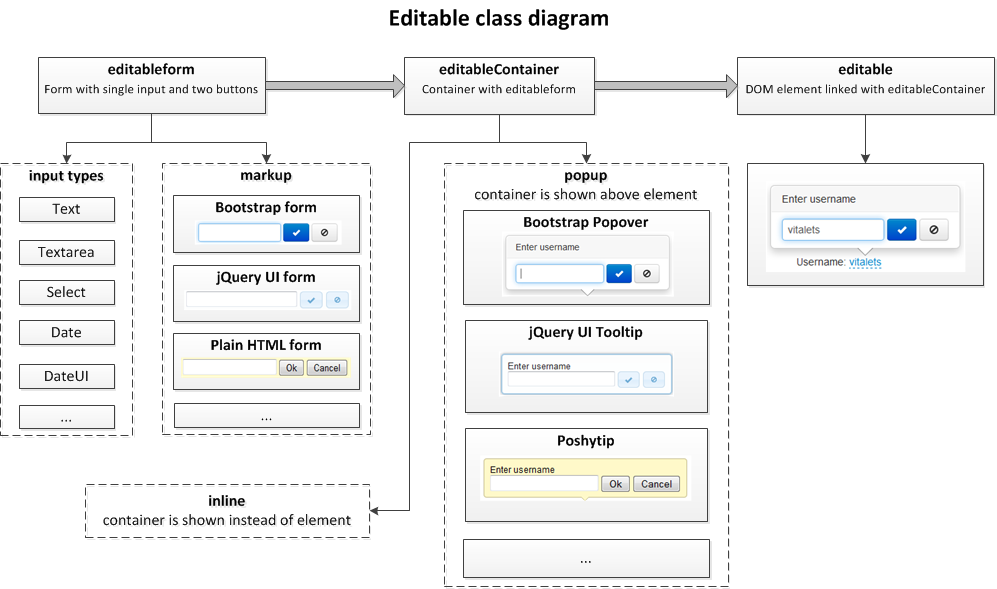
If you have questions, ideas or find a bug - please feel free to open issue on X-editable github page.